Cryptocurrency exchanges and wallets are prone to hacks and exploits, causing loss of funds and assets for users. This is especially true for custodial exchanges and browser / windows based wallets. That’s why we should learn how to use Ledger plus MetaMask. Hardware wallets are the safest bet for a user, because they store the private keys offline and only sign transactions once authorized.
Apart from a few black swans or negligence in handling seed phrases, there is no practical way to hack funds from a hardware wallet. But hardware wallets are limited in terms of user interface and functionality, which is why we must pair them with MetaMask. Read below to find out how to use Ledger plus MetaMask.
Setting Up Ledger
First of all, it’s important to procure your Ledger device from a reputable vendor and not purchase a second hand or used device. Then, once you receive the device, verify that the box is completely sealed and not already opened. It’s extremely necessary that you always setup the device as new and never use a preconfigured device.
- Connect Ledger device to your computer
- Press both buttons to continue
- The device explains the procedure to use it, on the screen
- Press both buttons again
- Screen displays “Configure as new device”, press right button
- Note down the recovery phrase, then reenter it to confirm
- Setup PIN and reconfirm
- Download Ledger Live, install Ethereum app on ledger and add an account
Always remember to write down your key phrase securely. Don’t save it in a notepad or word document, don’t take screenshots and don’t attempt to rely on sole memorization either. If you lose or damage your device, you can simply use the key phrase on a new ledger device to regain access. However, if you lose both your key and the device, it’s irreversible.
How To Use Ledger Plus MetaMask
MetaMask is arguably the best software wallet to access the Web3 or blockchain platforms, the great part is that it allows you to connect hardware wallets. We will see how to use Ledger plus MetaMask in the below steps.
- Access MetaMask from the browser panel and orange fox symbol
MetaMask Interface
- Click on the round icon on the top right corner.
Panel – MetaMask Interface
- Click “Connect Hardware Wallet”
Connect A Hardware Wallet – MetaMask Interface
- Connect your Ledger device, enter PIN, navigate to Ethereum by tapping the right side buttons, once at Ethereum tap both left and right buttons. Then, click Ledger. The screen will display the addresses found on the hardware wallet.
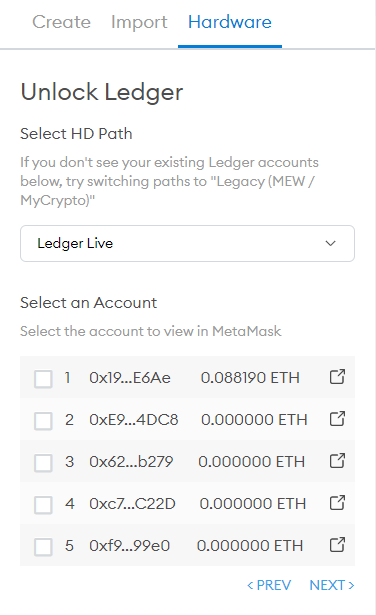 Add Account – MetaMask Interface
Add Account – MetaMask Interface
- Select the addresses that you want to import in your MetaMask, then click Next. You will be able to use that address with MetaMask at this point. Remember to choose “Contract Data” as allowed and “Debug Data” as not displayed, in the Ledger Ethereum settings.
That concludes the end of the process on how to use Ledger + MetaMask. The combination synergizes the security of the Ledger hardware wallet with the usability, better UI and high adoption of the MetaMask wallet. You can access all Web3 services securely, when it comes to authentication, simply tap a few buttons on the Ledger, knowing full well thanks to the tiny screen as to what you are agreeing to.
 how to use ledger plus metamask© Cryptoticker
how to use ledger plus metamask© Cryptoticker
The post How To Use Ledger Plus MetaMask – Guide To The Safest Crypto Setup appeared first on CryptoTicker.